For seri i250, i255, i350, i355, PIXUS 350i
indicates :
WASTE INK TANK Full, printer has no respon
The Solutions :
1. Download i320 Service Tool or 350,355,250,255 Service Tool
2. Do service mode procedure to printer, the methods are ::
- Turn off printer, Take off USB cabel dan power cabel
- Push and hold POWER button, take on power, Turn on printer
- Indikator LED will be in green colour
- Push and let RESUME button, indicator LED will be in yellow colour
- Push and let RESUME button once more, indicator LED will be in green colour
- Let POWER button
This time printer in MODE SERVICE
Reset Manual i255-i355.pdf
ManualReset_i320.pdf
3. Do reset waste ink tank procedure with :
4. take on USB cabel
5. Do program General Tool
6. The Figure will be like this :
7. Choose the parameter no 1
8. Put on no 2 according to printer canon, DON”T BE WRONG!!!
9.Congratulation… printer has been in Reset.
Tampilkan postingan dengan label canon printers. Tampilkan semua postingan
Tampilkan postingan dengan label canon printers. Tampilkan semua postingan
Reseter Printer Canon IP1880
To reset manually Ink Full Tank, try these methods :
1. Turn on Printer Canon iP 1880
2. Push and Hold resume button about 2 minutes
3. Release resume button
4. Printer will back in normal again
5. Then use the software.
6. Good Luck friend
7. If you want this permanent, Please Download Reset Tool
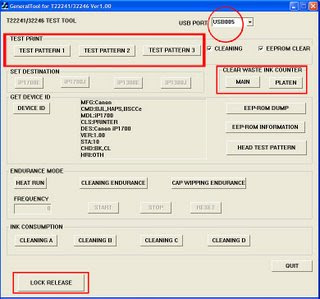
8. Reset tool support Canon iP2500, iP 1800, iP 1100
Download step by step canon iR1880, iP1980
Don’t forget your comment in guest book.
1. Turn on Printer Canon iP 1880
2. Push and Hold resume button about 2 minutes
3. Release resume button
4. Printer will back in normal again
5. Then use the software.
6. Good Luck friend
7. If you want this permanent, Please Download Reset Tool
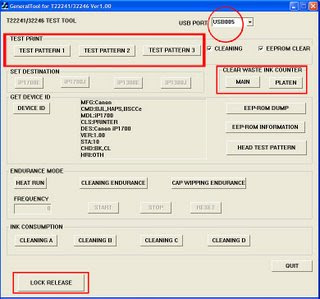
8. Reset tool support Canon iP2500, iP 1800, iP 1100
Download step by step canon iR1880, iP1980
Don’t forget your comment in guest book.
Reset Ink Counter Canon Pixma iP1000

Here's some tips for your Canon Pixma IP1000. I have two IP1000 printer, one is broken because the head need to be replaced, but the other is still powerful. I like this printer because the simple operational
the low budget, the one that I like most is the fast printing.
The problem that I have when using this printer is when the ink waste absorber is full, and he start to blink. Ok guys, Here's some tips for you who still use this printer.
Reset waste ink tank counter CANON PIXMA iP1000
STEP 1:- Disconnect printer from AC power
STEP 2:- Press and HOLD the POWER button, and connect printer to AC power
STEP 3:- release the the POWER button
STEP 4:- Press the POWER button again
If your IP1000 Blinking try this Tips :
Step 1: Manual for Service mode
1. Unplug POWER and USB cables.
2. Open door, PRESS and HOLD the POWER button.
3. Connect the POWER cable.
4. Close door, then release POWER button.
5. Power ON your printer a usual (It should not blinking anymore)
Step 2 : Software for Permanant
1. Reconnect the USB cable and turn ON your Printer
2. Open "General Tools for iP1000",
3. Select (USB PORT)
4. Choose CLEAR WASTE INK COUNTER - MAIN
5. Choose CLEAR WASTE INK COUNTER - PLATEN
It should be working, coz my printer now work normally
Notes. Before you decide to reseting the waste ink counter, you should really clean up the ink absorber, or else you will find the ink watse absorber overflow...
Downloadh The Software General Tool canon Pixma iP1000
Driver Canon PIXMA IP1000 Download
Reset_iP1000.pdf
Langganan:
Postingan (Atom)